What do you need to do to get set up with HubSpot? This module will start you on your HubSpot journey...
What is HubSpot?

Our Vision - Departments Using HubSpot

Our Vision - Gaining Visibility

Getting Started!
You will be invited by the Administrator to join the HubSpot system via an email that contains a link for you to set yourself up in HubSpot. After logging in via Google Chrome (which you will need to make your default browser), Bookmark or Favourite the HubSpot site so you can easily access it every day.
Ensure you have the Aircall desktop app downloaded and the Aircall Chrome extension downloaded also.
If you are in the Customer Service or Custom Solutions teams, you will need to ensure you have Docuware loaded on your Desktop. You will also need to have Outlook 365 on your desktop for all the integrated systems to be able to speak to each other.
Although Docuware doesn't need to be open to work from within HubSpot, Outlook 365 and the Aircall desktop app do. Please ensure these are open after you have opened HubSpot. If you have all these applications pinned to the task bar on your desktop it will be easier to launch them every time you turn your computer on.

You will need to then integrate your email address with HubSpot.
Click on "Settings" and navigate to "Integrations". From this dropdown menu, choose "Email Integrations".

The Shared Inbox is the email address connected to the Conversations Inbox for the Customer Service Team. If you are not in this team, this will no affect you at all. If you are - this is where the Customer Service Inbox integration sits. If the misc@swagelokbristol.co.uk email address is missing from the "Shared Inbox" please immediately notify the Customer Service Team Supervisor and the Marcomms Team.
Navigate down to "Personal Inbox" and if this is blank, click on "Connect an Inbox".

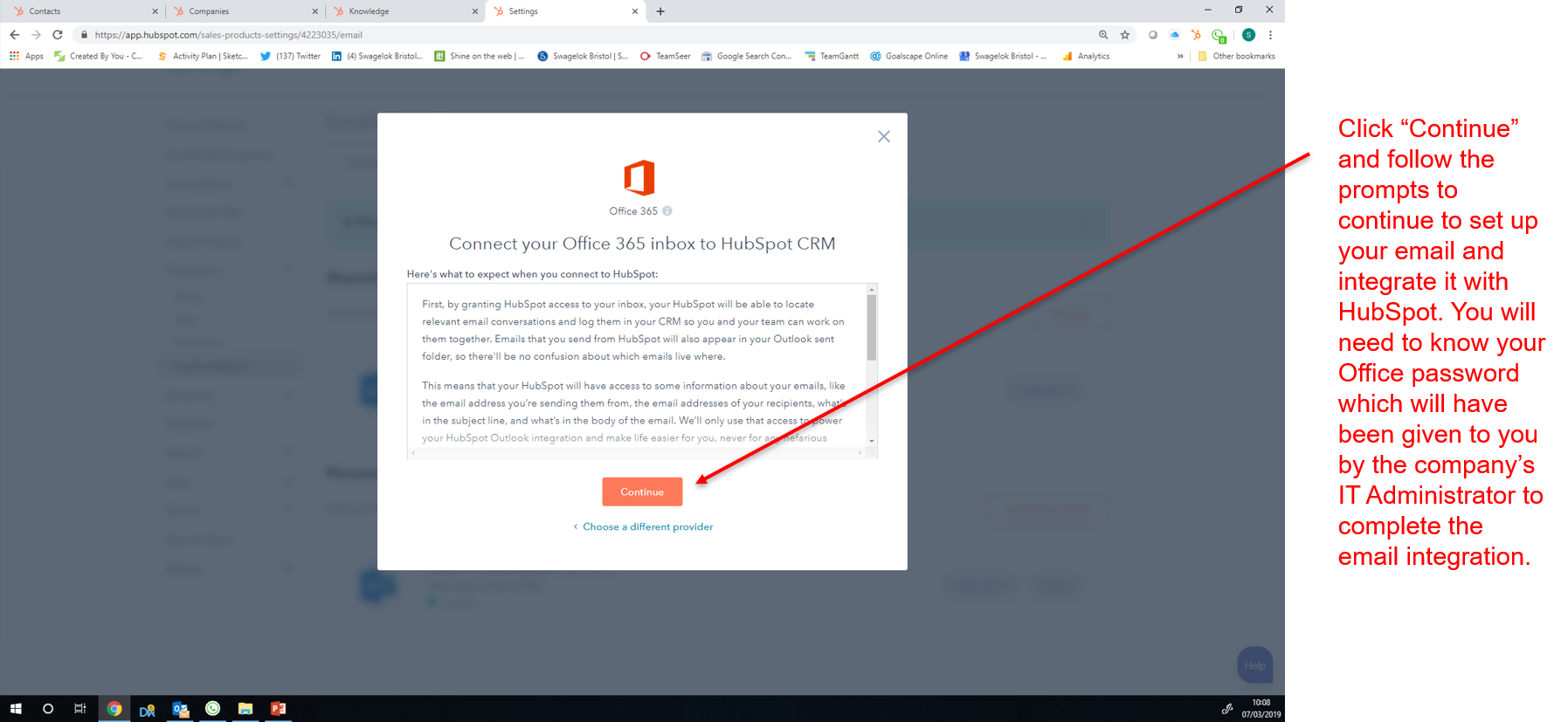
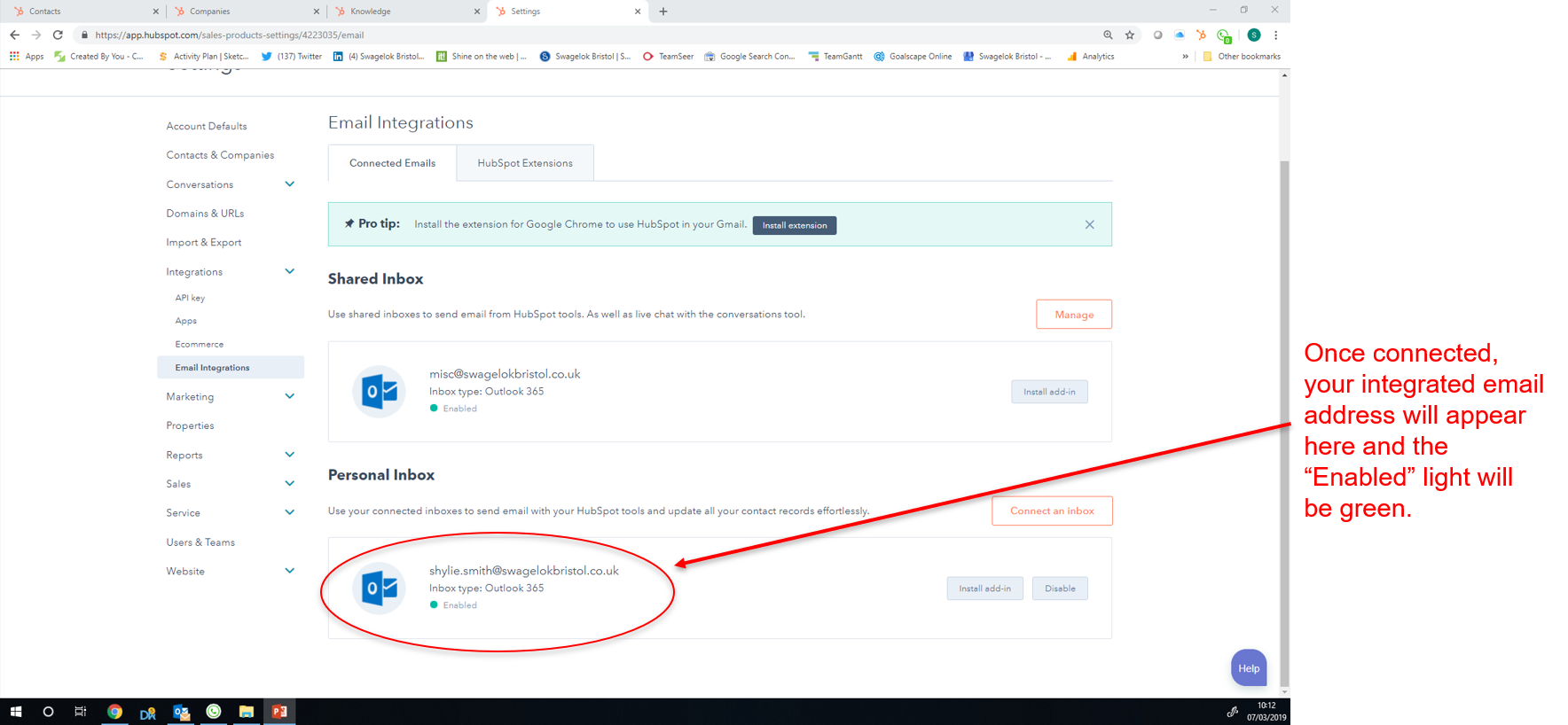
When you first login to HubSpot, you will be greeted with a "Getting Started" module filled with activities, tutorials and videos to help you gain confidence in using the system and get you up and running even more quickly!

Setting up the HubSpot Sales Extension
If you are in the Business Development Team, you will want to set up the HubSpot Sales Extension so you can access HubSpot from within Outlook. This is particularly handy if you are not working in HubSpot at the time for any reason. It allows a BCC to copy the emails you write in Outlook to the appropriate Contact in HubSpot. If you don't want this email to be transferred into the HubSpot system, you remove the BCC from the email and un-tick the "Track this Email" and "Save to CRM"boxes.
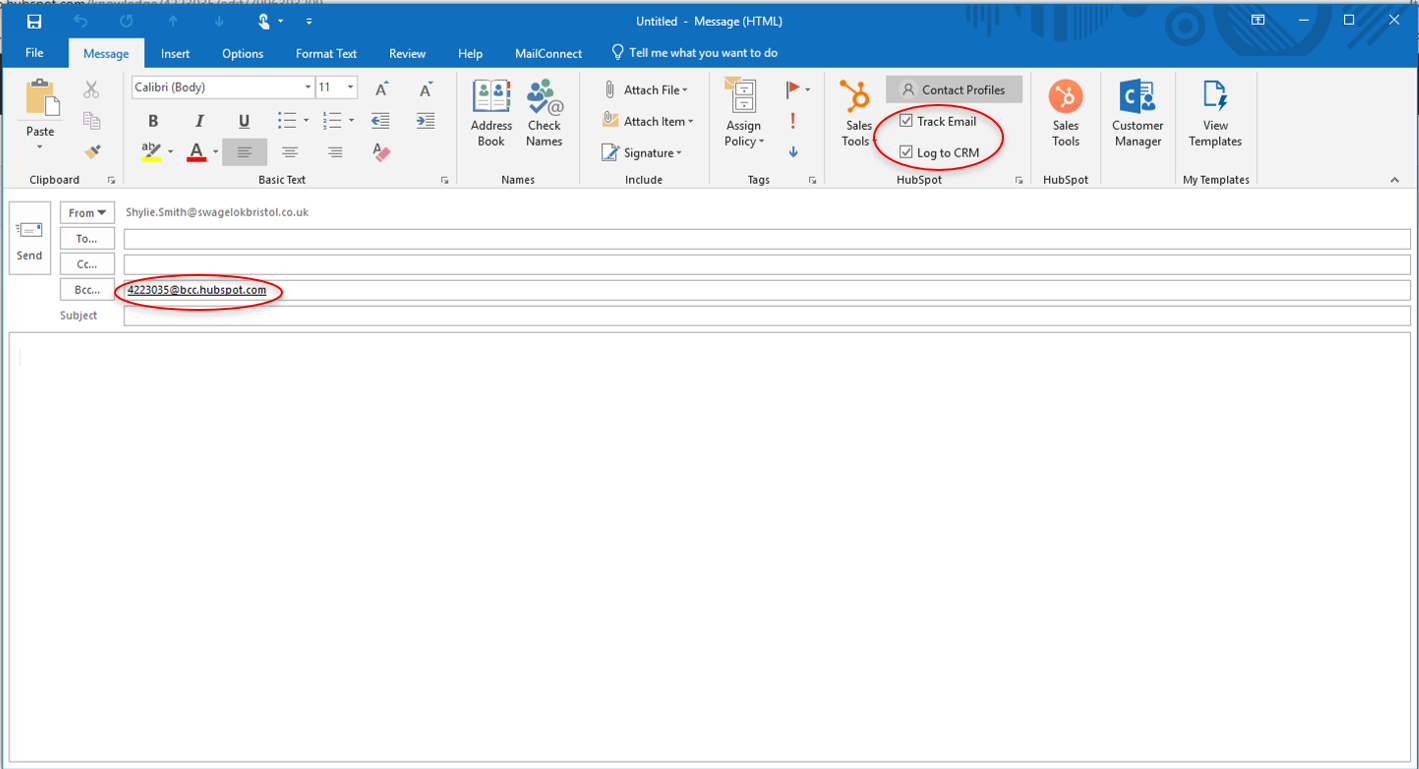
Install the add-in individually
To install the Office 365 add-in in your account:
- Click here to navigate to the add-in in Microsoft AppSource.
- In the left sidebar, click Get It Now.
- In the dialog box, click Continue.
- You'll be taken to your Office 365 account. Click Add.
Once installation is complete, you'll be redirected to a page indicating the add-in has been successfully installed. You can now access your templates, documents, and sequences from your Outlook inbox.
To receive instant notifications for tracked emails, run Chrome with the HubSpot Sales Chrome extension installed.
Install the HubSpot Sales Chrome extension
- Click here to navigate to the HubSpot Sales extension in the Google Chrome store.
- In the dialog box, click Add to Chrome. If this is the first time you've added the extension, you'll be prompted to log in.
- Log into your HubSpot Sales account when prompted.
With the HubSpot Sales Chrome extension, you'll have access to your templates, documents, and sequences from your Gmail inbox. You'll also receive instant Chrome notifications for tracked emails and can quickly see your activity feed by clicking the extension icon in your browser toolbar.
Using HubSpot Technical Support and Help
If you run into technical difficulties we have full access to HubSpot's Technical Support and Help team. You can contact HubSpot Support by clicking Contact support at the bottom of the help pane. At the top of the pane, you can choose Call me, Email, or Chat.
Provide an overview of your problem and a longer description of the issue you're seeing. You can also attach any relevant screenshots by clicking the attach (paperclip) icon.
- If you choose Call me, enter a Phone number for HubSpot Support to reach back out.
- If you choose Email me, confirm your Language and that the Email shown is where you'd like to receive communication from HubSpot Support.
- If you choose Chat, click Start Chat to start a chat session.

Was this information helpful? If you still have questions, please contact the Marcomms Team.